Here is a guide on how to manage Traktor playlists and back them up properly. There are many ways to do this (here’s the official NI version but this doesn’t work with music on multiple drives and to get rid of duplicates). This is the way I have done it over the last seven years, managing 12 TB of music all coming from different drives at one time or another.
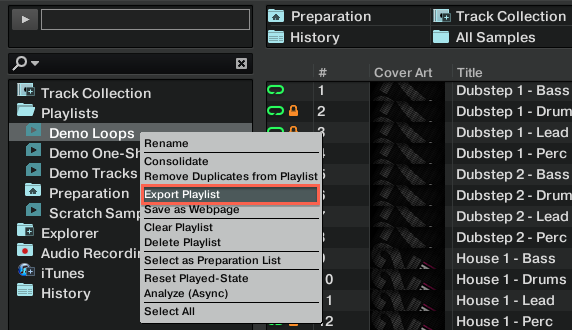
1. Export your Traktor playlists (with the music files included) into their own folder (1 folder for each playlist) and do that for all of your playlists.
2. Then copy all of those folders onto another drive as backup (drag and drop).
3. After that you can take all of the loose, unsorted files from all of the drives and copy them onto a new drive all in one big directory.
4. Then when you have duplicates (from other drives etc.) you can overwrite the duplicates (or don’t overwrite and just delete whichever files do not copy).
5. After that you’ll have one big folder of non duplicates. Transfer that to your backup drive as well.
6. Then make a second copy of the backup drive (with the Traktor playlist folders and the big directory containing all of the loose files from all the drives.) in case the other one fails. Always keep at least two copies of these files.
7. Now move all of your Traktor playlist folders to a newly formatted drive used only for music. From that drive import your playlists into traktor again (I change the name slightly inside Traktor, maybe add 17 before each playlist name so you’ll know they are the new ones. After that’s done (verify that the tracks are playing from a few of the playlists to make sure there are no errors; also check that cue points are still intact). Close Traktor so it updates the database. Then open Traktor again and delete all of the old playlists (that don’t have the 17 before the playlist name). Then close Traktor again so it updates the database.
8. After that you will have a clean database of active tracks that you use. You will also have those playlists backed up twice on two other drives.
9. As you add new music to each playlist (maybe once a month) you can export the playlists into the playlist folders on one of the backup drives. Then copy over to the other back up drive so they are all up-to-date.
10. You can also take the huge folder of loose tracks and add it to your music drive (if there is room) and import that into Traktor, analyze them (this will take forever since there are so many tracks in it) and from there you can add loose tracks to your existing playlists and then repeat the backup process again as needed.
This also works for Serato. In fact since I use both, I export my Serato crates into their own folders as backups, with the music files included), then I import each crate folder into Traktor as a playlist and analyze it. Then you can export the playlist file (without copying the tracks this time) back into the same folders as the Serato crates. That way both Serato and Traktor are using the same file so you don’t have duplicates.
This system is a lot of work at first but once it’s done you have backups of everything and you can easily update your backups.
